Become a Guest Blogger
- Become a guest blogger at The Linux Newbie!
- Just e-mail me with your idea and I will send you an invitation to sign up, it's that simple.
The Linux NewbieA Linux Newbie Helping Others Come Into The Linux World. |
|
When I first installed Kubuntu, I started right-clicking on everything... I especially wanted to know how to get all the cool apps on my taskbar that I had seen in other screenshots. Upon right-clicking on my taskbar I noticed something that said "Add Applet to Panel..." That sounded real promising, so I clicked and, alas, there appeared before my eyes a virtual cornucopia of little applets for me to add and remove, WOOHOO! And, since I love watching what my system is doing, I naturally picked "System Guard" for my very first app to add.
I ooo'd and aaaawe'd as I saw the pretty graphs stream across the bottom of my screen. However, one thing I noticed, and it seemed a little disconcerting to me, was the maxed-out colors on my memory graph. It seemed that all my memory was all used up, and as I moused over the graph it did not show the memory usage numbers. I felt I was at a dead end. Moreover, I was pretty sure, from all appearances, that KDE truly was a memory hog. But I had a lead; there were these mysterious words from my "mouse-over" that I wanted to understand, so I went about seeing what I could learn.
When I moused over the memory read-out, this is what I saw:
localhost:memory/physical/cachedI had no idea what these lines meant, so I Googled around seeing what I could learn, and found a few interesting articles. One that explained the Linux memory process very simply to me (the first part anyways) was in the Gentoo Forums (Gentoo is a Linux Distribution). Basically, here is the deal.
localhost:memory/physical/buf
localhost:memory/physical/application
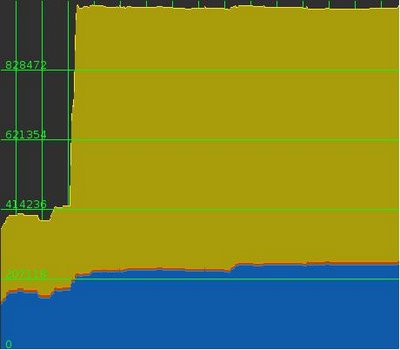
free -mJust bring up your terminal (Konsole in KDE) and type in the afore mentioned command, and you will get lots of fun stats on your memory.

 Digg It!
Digg It!  del.icio.us
del.icio.us
<< Home