Become a Guest Blogger
- Become a guest blogger at The Linux Newbie!
- Just e-mail me with your idea and I will send you an invitation to sign up, it's that simple.
The Linux NewbieA Linux Newbie Helping Others Come Into The Linux World. |
Being a newbie myself, I have been thinking of a way to describe how easy or difficult a particular task/object is in Linux. I have come up with what I am calling "The Newbie Scale".
It is a 1-5 scale where "1 Newbie" means something is newbie unfriendly, and "5 Newbies" means something is newbie friendly. (No this is not a, "How many Newbies does it take to..." joke. ;)
In my continued quest to help Newbies in the Linux world, I believe this is next step.
Here is the scale: 1/5 Newbies = Difficult
1/5 Newbies = Difficult 2/5 Newbies = Moderately Difficult
2/5 Newbies = Moderately Difficult 3/5 Newbies = Moderate
3/5 Newbies = Moderate 4/5 Newbies = Moderately Easy
4/5 Newbies = Moderately Easy 5/5 Newbies = Easy
5/5 Newbies = Easy
See you around!
 Digg It!
Digg It!  del.icio.us
del.icio.us
When I first installed Kubuntu, I started right-clicking on everything... I especially wanted to know how to get all the cool apps on my taskbar that I had seen in other screenshots. Upon right-clicking on my taskbar I noticed something that said "Add Applet to Panel..." That sounded real promising, so I clicked and, alas, there appeared before my eyes a virtual cornucopia of little applets for me to add and remove, WOOHOO! And, since I love watching what my system is doing, I naturally picked "System Guard" for my very first app to add.
I ooo'd and aaaawe'd as I saw the pretty graphs stream across the bottom of my screen. However, one thing I noticed, and it seemed a little disconcerting to me, was the maxed-out colors on my memory graph. It seemed that all my memory was all used up, and as I moused over the graph it did not show the memory usage numbers. I felt I was at a dead end. Moreover, I was pretty sure, from all appearances, that KDE truly was a memory hog. But I had a lead; there were these mysterious words from my "mouse-over" that I wanted to understand, so I went about seeing what I could learn.
When I moused over the memory read-out, this is what I saw:
localhost:memory/physical/cachedI had no idea what these lines meant, so I Googled around seeing what I could learn, and found a few interesting articles. One that explained the Linux memory process very simply to me (the first part anyways) was in the Gentoo Forums (Gentoo is a Linux Distribution). Basically, here is the deal.
localhost:memory/physical/buf
localhost:memory/physical/application
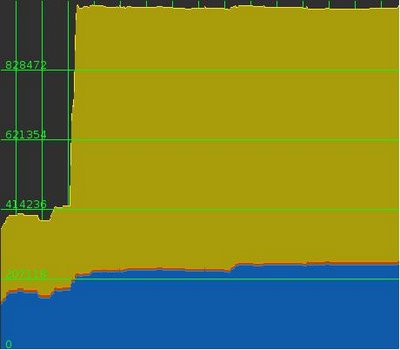
free -mJust bring up your terminal (Konsole in KDE) and type in the afore mentioned command, and you will get lots of fun stats on your memory.

 Digg It!
Digg It!  del.icio.us
del.icio.us
I have made the Linux move recently for two reasons: 1. Because I like new stuff to tweak and learn about 2. Because I do not agree with Microsoft's invasive practices.
A year ago I was looking for a good personal finacial management application. The two top competitors were Quicken and Microsoft Money. I liked both, but I especially liked the layout and feel of Money. As I used it, I liked it more and more; it imported my information well, and the ease of tracking spending and income was a definite plus. HOWEVER, there was a nagging problem that I had with it. Money requires you to login to your PASSPORT account. What tha?
If you do not know the implications of that, read this first: Does Issuing Passports Make Microsoft a Country? The whole concept for Passport accounts, is to make it easier for the Internet Consumer to have a "secure" place to store all their personal and financial information. So, when you log into a Passport supported site such as Expedia.com, you can easily order your tickets and the Passport account will tell Expedia.com your info and viola, tickets!
So back to Microsoft Money... It's one thing for me to volunteer my info to Passport, it's completely another thing for Passport to be integrated into my BANK ACCOUNT. Now say what you want, "Microsoft would never..." etc, but I do not care, my MOM doesn't know when I Bank I do, and Microsoft shouldn't either. That is not to mention the possible security problems...
Moreover, Passport will supposedly only draw "Anonymous" info from my Internet habits. However, if I wanted Microsoft to know even my Anonymous surfing habits I would tell them. I use Firefox and I block Cookies and scripts (Thank you NoScript!) except for what I need. I also block referrers with Outpost Firewall, but I have not researched how to do that in Linux yet. I actually do not even mind Cookies ('specially my aunt's chocolate chip). If a site wants to know what I came in and did there, good, maybe it will cause them to make the site better. That's great for everyone! But I don't want them to know what else I've been doing, that's NUNYA.
So to the latest story just continues to cure the cement around of Microsoft's feet for me.Check out this eWeek.com article:
Microsoft to Tighten the Genuine Advantage Screws (Digg it here)
Now don't get me wrong, I'm not into pirating Windows personally, nor do I condone it for others. (Though, I will not personally condemn someone either...) I already don't like Windows Genuine Advantage and keep it tied down with my firewall. To hear that they will be "Tightening the Screws" on WGA just makes me like it less. To me it's a piece of spyware, telling Microsoft something about my computer. I was afraid Vista would be more invasive that way, and my fear just continue to be proven true.
I paid for the damn software, I shouldn't be subjected to you nosing around my computer.I am going to continue to rid myself of MS and it's products. I gave my hotmail account the boot, but kept it for MSN Messanger via Kopete or Trillian. Maybe I can get rid of my friends using it?? The black clouds seem to keep getting darker and darker. The wind is picking up a bit. I can smell the storm coming... Just a few more things and I will be ready to head out. I think I hear the air raid sirens. It's gonna be a bad one! Linux here we come... now where did I put that map?
But the 1337 h4><0|2's!!
You have billions, figure out a different way! *smack*
 Digg It!
Digg It!  del.icio.us
del.icio.us
If you are like me, then after you installed Kubuntu 6.06 Dapper, you noticed that your wireless card is NOT working. Well have no fear, if you were Google-ing around and found this site, you're in luck! Installing a wireless card is pretty straight forward once you know what programs you need to install.
Step 1: Download the Driver
The very first step is to go to your wifi card's manufacturers website, or your computer model's drivers page and download the proper driver for your wifi card.
For example:
I installed a my wifi card for my R3000 series Compaq Presario Laptop. I went to the HP support site and entered in the numbers on my computer. In this case I have a R3038CL. I entered that into the search engine on the HP support site, and viola, it took me to my computer's support page where I was able to click on the “Download” section and download my wireless card's driver. (More on my Compaq Presario Laptop on down.)
Step 2: Get the Downloaded and Extracted Driver to Linux
Now this is a WINDOWS driver, so you can't just double-click the .exe of the driver in Linux and hope it works... The easiest thing to do, IF you are a Windows user (which you probably are if you are installing your wireless card from a windows machine. ;) is to download that file in Windows, then extract it (double-click on it and follow the instructions!) in Windows and either burn it on a CD or slap it on a thumbdrive. If you can't do either of those, you can also put it on your C: drive and navigate to it on Linux by going to /media and finding your Windows hard drive. But don't leave it there, you must copy it over to, say, your home folder (/home/username) or your Desktop (/home/username/Desktop).
Step 3: Using Adept. (Skip this if you are already adept at Adept.)
Okay, IF this is the first time you've installed anything on Kubuntu and IF you were not able to complete the installation while online (in other words you had to unplug your compy from the internet to get it to install), then there is one step that you MUST do or nearly go crazy as I did.
Go to Adept in K>System>Adept and enter in you're password when prompted.
Click on “Adept” (top left of the window) and then click on “Manage Repositories.” Make sure each “deb” and “deb-src” line is BLACK not GRAY. If they are gray, you must right-click on each “deb” and “deb-src” line and select “Enable”. Once you have enabled all of them, click “Apply” at the bottom of the window. Then click on “Fetch Updates” at the top of the window. Now it's time to get the programs.
Step 4: Getting ndiswrapper and ndisgtk
You might find a few websites on how to use ndiswrapper and such, and they are good sites and very helpful, but... we have an easier way, ndisgtk! (Hey, that rhymed) In your Adept window search for ndisgtk. The nice thing installing ndisgtk using Adept is... it will automatically install ndiswrapper for you. After the search is complete, click on the little blue arrow beside ndisgtk, and then click “Request Install” and click “Apply” at the top of the window and watch the magic happen.
Step 5: Whew! Almost There: We must make one little change...
Now that you've installed it, go to K>System>Windows Wireless Drivers and right-click. Select “Edit Item.” This will bring up the "KDE Menu Editor". On the right side where it reads “Command:” make sure the line beside it reads “kdesu /usr/bin/ndisgtk” The line might begin with “gksudo” and you must change it to “kdesu”.
Step 6: Install that Sucker (Driver)!
Bring up your “Windows Wireless Drivers” (K>System>Windows Wireless Drivers) Click on “Install New Drivers.” Navigate to your Windows driver folder (that we extracted earlier) and find the .inf file. (it will be something like "bcmwl5.inf") Click on the .inf file and select “Open”. Now click “Install”. If all goes as planned you will see the ______.inf file and “Driver Present, Hardware Present.” (The scope of this tutorial will not cover what to do if you do not see the "Driver Present, Hardware Present" line, sorry.)
Step 7: Possibly Optional
Least not Last... IF you have a Broadcom wifi card, (you will if you have a Compaq R3000 series Lappy like me) you must “blacklist” the default driver that Kubuntu comes with. This is a very simple, but necessary step.
Time for some Command Prompt-age... The easiest way I've found to do this is hit Alt+F2, type in "Konsole", and hit enter. (or K>System>Konsole) Now type “sudo kate /etc/modprobe.d/blacklist”. You will be prompted for your password. When the file come up in the editor, scroll to the bottom and type on an empty line “blacklist bcm43xx” (without the quotes). Save it, and close it out. Restart your computer and you should get some hot wifi action! Woohoo!
A very nice wifi program that comes with your Kubuntu install is “Wireless Assistant.” (K>Internet>Wireless Assistant) You should be able to enter in your wireless settings and get up and running.
Well, that's all for now, please post your comments and critiques. I can always edit this to make it better!
Some K/Ubuntu Helps:
Ubuntu and ndiswrapper
Ubuntu Forums
Kubuntu Forums
 Digg It!
Digg It!  del.icio.us
del.icio.us
Also see How to Pick a Linux Distro: LiveCD Edition for more Linux distribution help.
Entering the Linux World
As I have embarked on finding the right Linux distro I have observed a great deal about the Linux world. Where Linux is quite popular in other countries, there is an undercurrent of Linux users in the US. Now, I know there are probably hundreds of thousands (if not millions) of people even in the US that use Linux, but compared to the Microsoft Windows users out there, that is a drop in the bucket. Generally, this minority of Linux users are intelligent people that enjoy using Linux for it's power and stability. This great strength of the community is also it's biggest problem. Since there are lots of smart people using Linux (that seem to already know how to use it), good and understandable instructions on using it are often hard to come by, or lack thoroughness at best. So as I searched for the "best" Linux distro, there wasn't much help that was immediately available. (Unlike what you would find for Windows)
Which Linux Distro is the "BEST"?
I was in search for the best distro, and all I could really find is, "There is no 'best.' It comes down to a matter of personal preference." Which is no help to a newb like me... I want some good pros and cons about a particular distro and more importantly, concise and easily "digestible." Give me bullet points dammit! So as I Googled around I stumbled across a really neat site geared for the most ignorant computer user or an experienced Linux user wanting to try something new. When I go into a store and I am seriously comparing some products, I am looking for a sales rep to sell me on a particular brand. Now, that doesn't mean I'm going to buy it, but I want some convincing reasons to buy one product over the other. Of course I will take this info and scour the Internet and read forums and user opinions. But I want someone to tell me what they think I should buy! This site does that for me.
The Linux Distro Test
Zegenie Studios has an easy little test with relevant questions for the most novice Linux user. Answer each question honestly and it will point you to what suites your Linux "skills" the most. I have taken the test numerous times and have massaged the answers a little differently each time. (Which I would recommend) The top three recommendations I received over and over were 1. Ubuntu 2. Mandriva One and 3. PCLinuxOS. There were a few extra distros that almost made the cut including: Kubuntu, Mepis and Xandros. One of my main criteria was FREE. I don't want to pay for what, in my mind, is unproven. Another neat feature that I would suggest is a "Live CD". This is basically a bootable CD that allows you to check out the distro, without having to fully commit a piece of your hard drive to this new (and shall I say foreign) operating system. There are lots of instructions on how to boot your computer with a CD, especially on the individual distribution sites themselves. There are also great differences in how some these distributions work, so take a look and read the FAQ and Wikis at each site. And once you have chosen a distribution read, read, read, read, read.
Examining the Top 6
Here is how I see the pros and cons of each of the 6 distros I found.
Ubuntu 6.06 Dapper
Pros:
Cons:
**Ubuntu is free, like free beer. But because they want to avoid copyrights, licenses and such
from proprietary software (and wisely so), they do not include many things that we Windows users take for granted such as the ability to play MP3s. Though, this functionality can certainly be installed relatively easily later on.
Mandriva One
Pros:
Cons:
PCLinuxOS 0.93
Pros:
Cons:
Kubuntu 6.06 Dapper
Pros:
Cons:
Mepis 6.0 (also called SimplyMEPIS)
Pros:
Cons:
Note: Mepis is based off of the Ubuntu line, so it's a pretty solid distro.
Xandros
Pros:
Cons:
Note: On the plus side, you do get what you pay for. If you chose to drop some cash (And it's really not that much) you are going to get better support and maybe even an easier product to use. But I don't know, since I didn't pay for it. Honestly though, with a little adventurous spirit, you can get the same results in a free distro that you can with the paid-for versions. I really recommend getting a free version, though things aren't handed to you on a golden platter, it really is worth the time if you want to try a new operating system.
Conclusions and Closing Thoughts
In the end I decided on Kubuntu, and let me tell you why! First, I completely respect and agree with the K/Ubuntu philosophy of free software. They desire that computers be available to even the most underprivileged person in the world. So they make a product that is free and uses free stuff, now that's just cool! (By the way, on that MP3 thing... You can actually rip and play OggVorbis on your computer, but when you have a 4 gigs of MP3s on your hard drive, the thought of switching doesn't seem too appetizing).
I like the community. The K/Ubuntu community have extensive forums, FAQ's, and Wikis to help out newbs like me. I can guarantee if I did my Google queries without the "site:ubuntu.com" command in it, I wouldn't be writing from my Kubuntu desktop. (I wouldn't be writing this at all!)
Debian!! (Unless you really want to know about Debian and .deb packages you can skip this whole section.)
Now if you are a newb like me, then, unless you read about it somewhere, you have no idea what this means. Basically this is what I mean... Debian is an older (far more stable) distro that has devised a neat way of program installation. Unlike windows where you go and download one .exe or .zip and follow the nice instructions on the screen, Linux application installation is FAAAAAAAAARRRRRR more complex and intricate. Let's say you want to run OpenOffice.org... Well in Windows, you go and download the danged thing, install it, and use it! With Linux, OpenOffice.org depends on other pieces of software that may or may not be installed on your computer. So you must download the OOo dependencies... the other little apps that OOo depends on. Then you must compile each thing, then install it.
For example, I went to install a program called ndiswrapper... I acted like a normal windows user would, I went to Google and searched for "ndiswrapper download" and found it. It was in a .tar.gz form... I have heard of those before! Thankfully my Kubuntu had a program called Ark that could decompress it for me, so far so good... But then how to install it, there is no .exe to click on. So I went looking for instructions on how to install it... the instruction on a site went something like this. "Just compile it and install"........... Okay, what the hell does that mean? (BTW, I did find some nice help later on.) So I looked around for compiling instructions, finding those hard to come by. So finally, I found some instructions: Go to a command prompt (YIKES!!) go to that directory (HOW??) and type ./configure, make, make install. Long story short, I got lots of errors and I think it cussed at me some. The geniuses at Debian proclaimed, "This is all to hard and complicated, we shall make .deb files and a little application called apt-get that allows easy installation of OpenOffice.org (or whatever) and all it's dependencies with an easy command!! And better yet, we will put them all in one location so the apt-get program will know right were to get them from." Bye-bye Google!! (Wait it gets better) And for those who have NO clue how to use the command line, K/Ubuntu has this nice graphical interface (called Adept and Synaptic respectively) that will make adding and removing programs as easy as a click of the mouse!! BRILLIANT!! Nono... I'm not done!! And if you really want just one program, like Firefox, just go to Add/Remove Programs and there is a nice list (with icons and descriptions included) of programs you can install. And just like that, I can search for and install/uninstall programs at will. Very, very nice.
Finally, I like Kubuntu because of the KDE desktop. It's fun, friendly and pretty. It acts like Windows and I like that! However, it far more customizable than Windows (FAR MORE). Just go to www.kde-look.org for all kinds of sweet eye-candy. Also, check out www.kde-apps.org for lots of cool applications you can add. It's tweaker's dream come true. There is one suggestion I would make however. Because there are so many Linux distros out there, and soooo many little programs you can install, there is a higher degree of probability that you can install something that just doesn't work, or worse, make your system not work. IF you find something on www.kde-apps.org that you like, I would suggest searching for it first on Adept or Synaptic (see long Debian rant above) to find that program. If it has been tested and approved it will be available to download through K/Ubuntu approved sources (repositories).
Kubuntu is the way I have gone, and I have learned a great deal. So I hope to continue to share what I've learned, if not for someone reading this, then for me... Just to get my thoughts together. ;)
Here are some more excellent resources on different Linux Distributions:
Wikipedia Linux Distro Comparison
DistroWatch
Linux.org
LinuxForums.org
LinuxQuestions.org
UbuntuForums.org
KubuntuForums.net
 Digg It!
Digg It!  del.icio.us
del.icio.us
I have actually been very disappointed with Linux. The Ubuntu series is supposed to be some of the most newbie friendly out there, but it doesn't seem to be that friendly to me.
Now I consider myself relatively computer savy, and it has been a struggle from day one just to get some of the basics of Kubuntu to work. Kubuntu uses the KDE desktop, where Ubuntu uses the Gnome desktop. It was interesting to me, that as I searched through the forums, posts, and comments about these two desktops, it felt like I was walking through a wasteland battered by war. By war I am referring to forum flamewars. Over and over again I read something like, "Not to start a flamewar..." or "It just comes down to personal preference." There didn't seem to be anyone giving some basic facts about either desktop to compare the two. I was disappointed that something so basic for a newbie coming into the linux world would have created such a civil war that nothing objective was said about it. Coming from a Microsoft background, I just wanted to know the functionality of each, pros, cons, and so forth.
Basically what I have found is this, Gnome is a "not so pretty" desktop that allows for changes on the computer to be made very quickly and efficiently. As there is no "OK" button or "Apply" button to make changes. Also Gnome feels more like mac. When you check (or uncheck) a box for a change, it is made immediately. KDE on the other hand seems to have more "eye-candy," which I personally like, maybe a bit more "Windows-like." It seems that a person coming from Windows might find the Kubuntu version of KDE easier to learn than Gnome. Now, I am talking about a super Windows newb, and even with a little more patience the Gnome desktop would seem just as easy. So maybe Gnome = flexibilty where KDE = eye-candy. Though both can be flexible and both have the eye-candy.
Ubuntu and it's _ubunu counterparts are based off of the Debian distribution, and uses .deb packages for installation. Synaptic (Ubuntu) or Adept (Kubuntu) is the graphical interface for the apt program (from Debian). Basically, the apt command ("apt-get") allows a person (especially the uninitiated) to install something, like Amarok, and the apt command finds all the necessary other little apps that will allow it to run on Linux. One simple example is the ClamAV Anti-Virus application for Linux. If you go into Adept (on Kubuntu) and search for "clamav" you will get a number of programs relating to ClamAV. If you choose to install Clamtk, which is a GUI (graphical user interface) for ClamAV, Adept will go ahead and install clamtk, clamav, the libraries needed to run it, and a background program to keep the viruses updated (and a few more I don't remember). All this to say, the apt-get command makes installing new programs very easy.
Overall I have been both impressed and extremely frustrated with Kubuntu... It doesn't always work, but then I will stumble across a forum thread that talks about my exact problem and with a little new knowledge I can fix the problem at hand. I am looking forward to seeing the Ubuntu line of Linux distributions continue to improve. However, they are a long way from being toe-to-toe competitors with Windows, XP or Vista.
And so I continue my journey...
 Digg It!
Digg It!  del.icio.us
del.icio.us
So, I've gone and done it... I started using linux (again). I have tried it twice before, but it never turned out too well. This time, I've put alot more time and energy into this, I actually have it working. I want to use my linux desktop for work-type stuff, I guess we'll see if that works...
I might put some of my thoughts about it on the site here, I guess we shall see. I think it would be cool to have an ultra-stable, different work environment to use. It is nice to break free from Microsoft, the monopoly gets to me every now and then...
I'm using a distro called Kubuntu (from the very popular Ubuntu line of linux distros). It's pretty sweet, and I really like the KDE interface. It kicks Window's butt as far as customizing and eye candy... if you like that kind of stuff.
 Digg It!
Digg It!  del.icio.us
del.icio.us